Creating a Parish Council Website
This guide has been created to support you in creating a website for your Parish Council. The guide includes information on how to set up your account, example pages you might like to create, and hints & tips on how to best utilise your website for your parishioners.
- Introduction
- Signing up
- Step 1: Create an account
- Step 2: Authorise your email
- Step 3: Set up your account
- Step 4: Your account is ready
- Create your Website
- How to create pages
- Layout Template
- About Us
- Local History
- Parish Council
- Councillors
- Documentation
- Planning applications
- Local Information
- Local Clubs / Associations
- Gallery
- Events
- News
- Jobs
- Contact
- Hints and Tips
- Keep it Simple
- Easy to change the order
- Businesses
- Pictures
- Email alerts
- Connect with the Community
- Social media
- We are here to help!
Signing up
Signing up for a HugoFox Parish Council website is very easy and can be done in less than 5 minutes!
Step 1: Create Account
Sign up for an account here and fill out the form, making sure you select the 'Not for profit organisation' option.
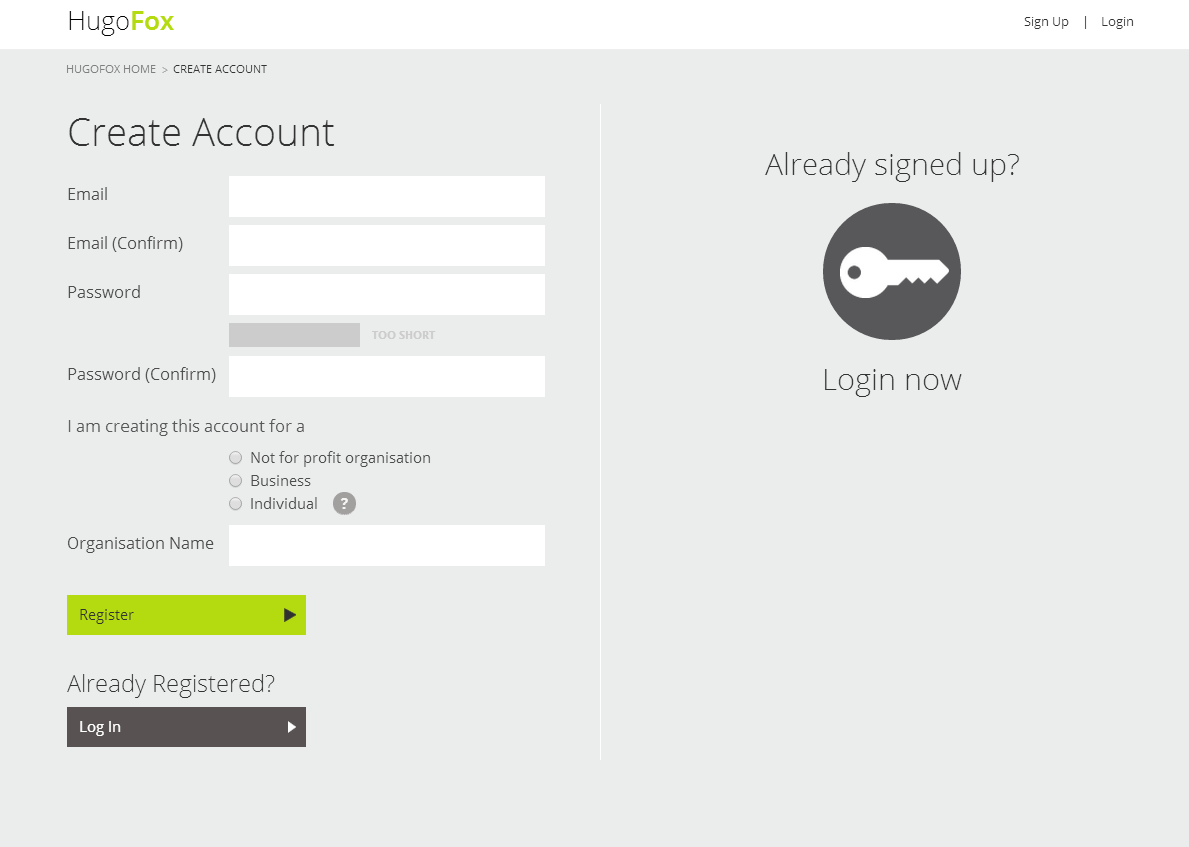
Figure 1: Create Account
Step 2: Authorize your email
Once you have signed up for an account you will be sent an activation email. In order to activate your Community Account simply click the ‘activate account’ link in the email (seen in Figure 2).
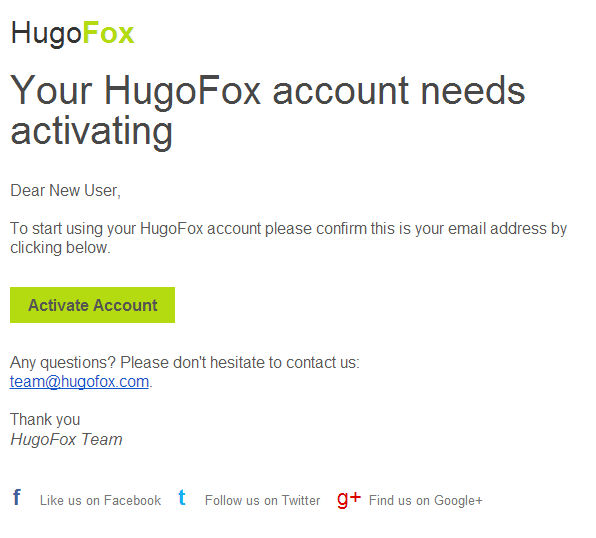
Figure 2: Activate your account
Step 3: Set up your account
When your account is authorised your will be directed to the account information page (Figure 3). In the category section, select Parish.
Input all of your Community and Contact Details, including a logo, header and links to all your social media accounts.
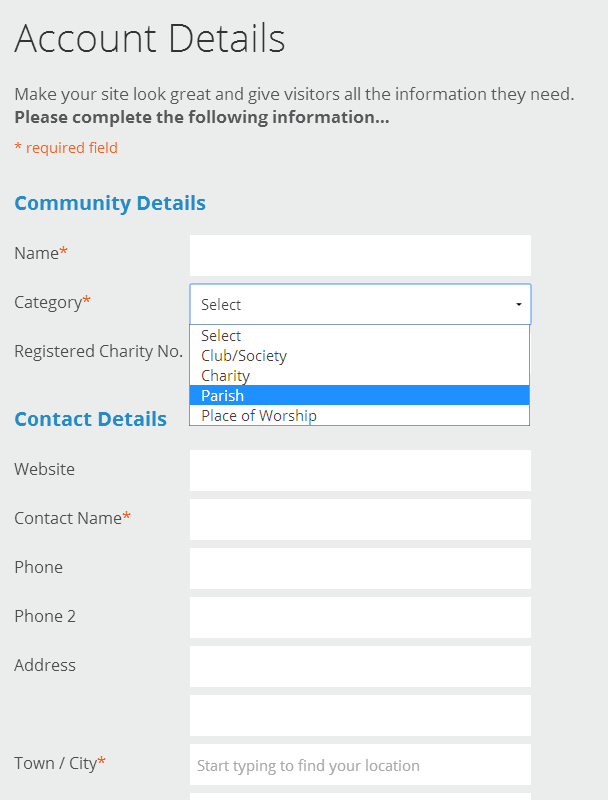
Figure 3: Set up your account
Step 4: Your account is ready
When you have uploaded all of your contact information, you will be directed to your Website and Listings home page (Figure 4). This is where you can create your webpages and upload jobs, events, offers and news articles.

Figure 4: Your account is ready to go!
Create your Website
How to create pages
The first page you will need to create is the About Us page (Figure 5). This is the first page people will see when they visit your site.

Figure 5: Creating an About Us page
After you have created an About Us page, you can create more pages and sub-pages (Figure 6).

Figure 6: Creating a new page
Creating the layout on your page is very simple. HugoFox has a variety of content blocks that you can add and arrange them to personalise your page. Have a look at all the content blocks on offer in Figure 7.

Figure 7: Content Features
Now you have all the basic tools you need to create the layout for your individual website.
Layout Template
As a Parish Council you have a duty to upload certain information and keep your parishioners updated with news and events in their local area.
The following sections provide some ideas for pages you may like to include on your website.
About Us
The About Us page can provide important information about your local area and the Parish Council. To add depth to your website you can also provide a brief history about your local area.
Local History
This section can include old photos and drawings of your surrounding Parish and also a brief written history, see Figure 8.
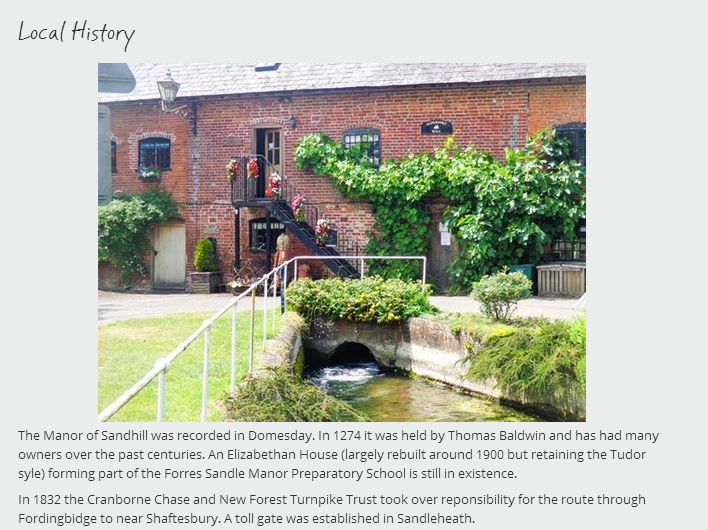
Figure 8: Local History
Council
As a Parish Council you will want to provide your Parishioners with information on the workings of the council.
The following sections could be header or sub-header pages.
Councillors
You can upload information on your councillors such as – Name, Role, Contact Details and Responsibilities
This section is easier to manage and organise if you arrange these details into a table (Figure 9 shows the example from Droxford Village Community page).
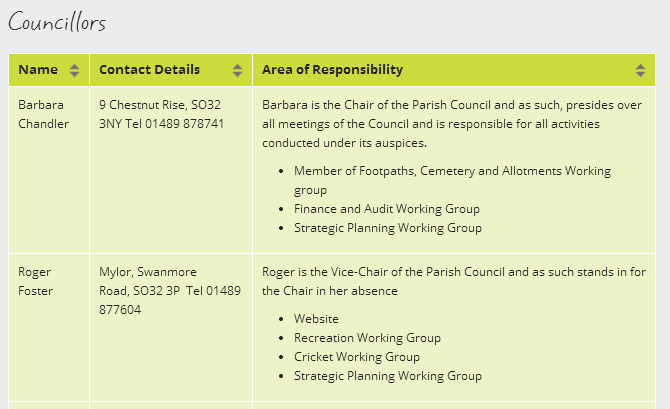
Figure 9: Councillors
Documentation (Meeting Minutes and Agendas)
You can easily upload all of the Minutes and Agendas from your meetings using the Attachment content block (Figure 10).
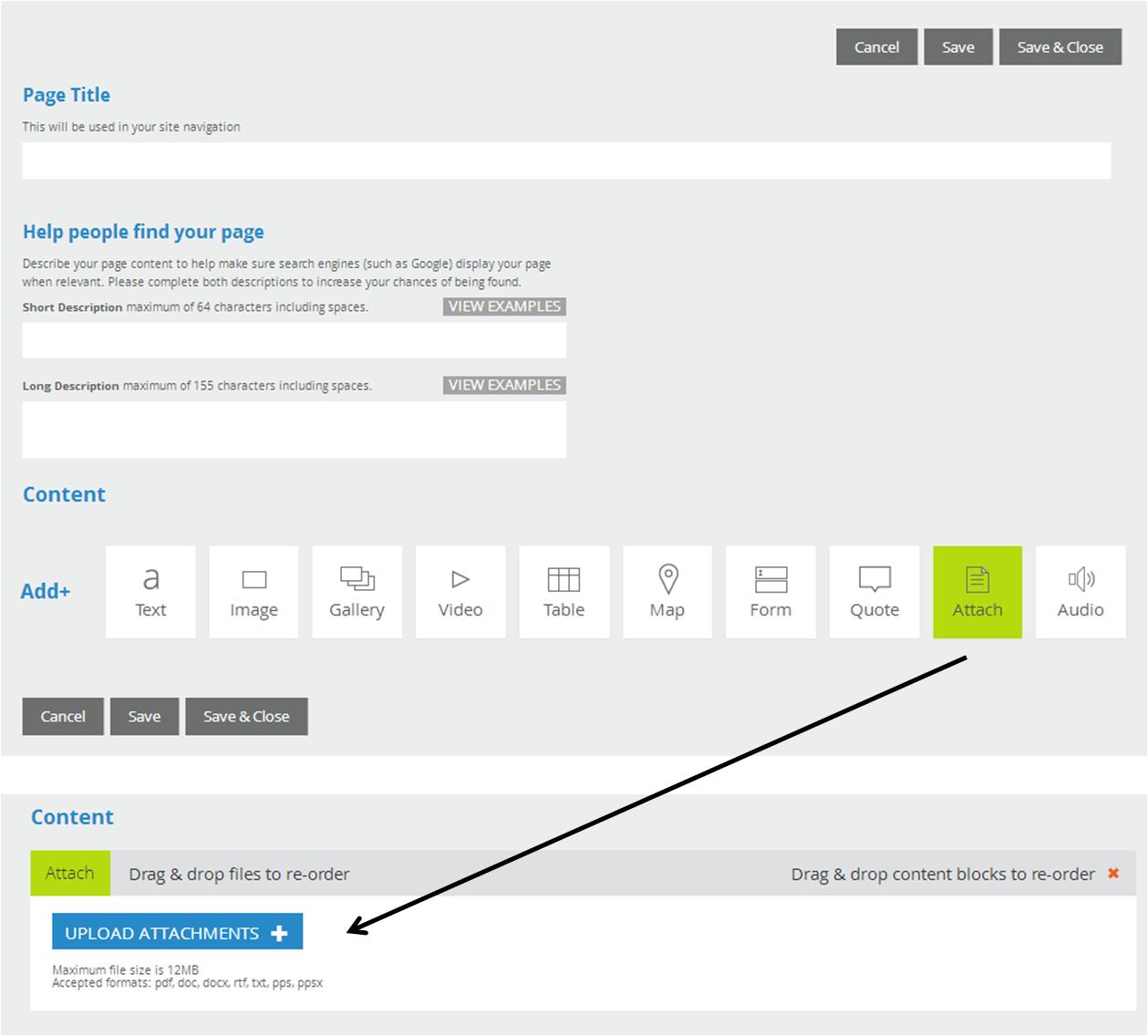
Figure 10: How to upload a document
Planning applications
You can have a section on local planning applications. Using a table is an easy way to keep the information up to date (Figure 11)
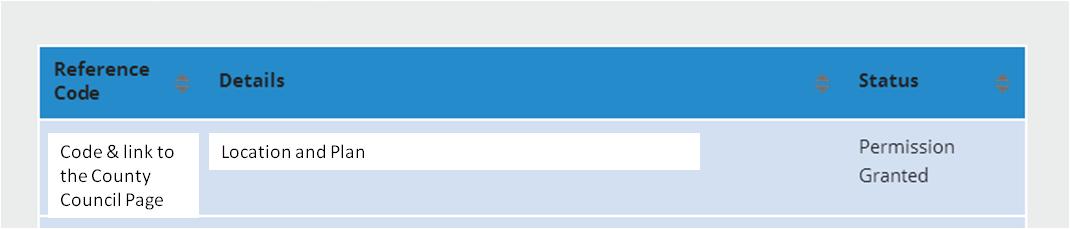
Figure 11: Planning Applications
Local Information
- Places to visit
- Local Services (Figure 12)
- Business
Many Parish Councils gain support from local businesses. Please see the section on Business.
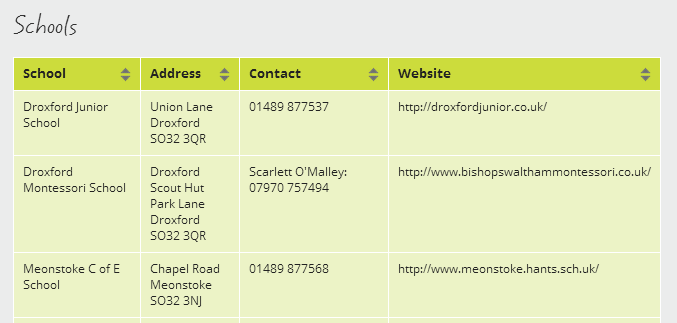
Figure 12: Local Services Table
Local Clubs / Associations
This page could contain a list of contact details for all of the groups that are based in your local area (Figure 13). This allows local, and future, residents to see what social groups your area has to offer.
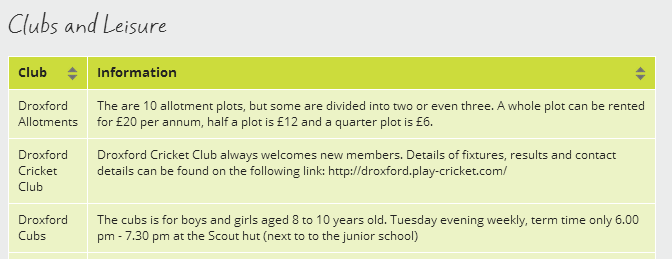
Figure 13: Local Clubs/ Associations
Gallery
Adding a Gallery allows you to showcase your local area (Figure 14).
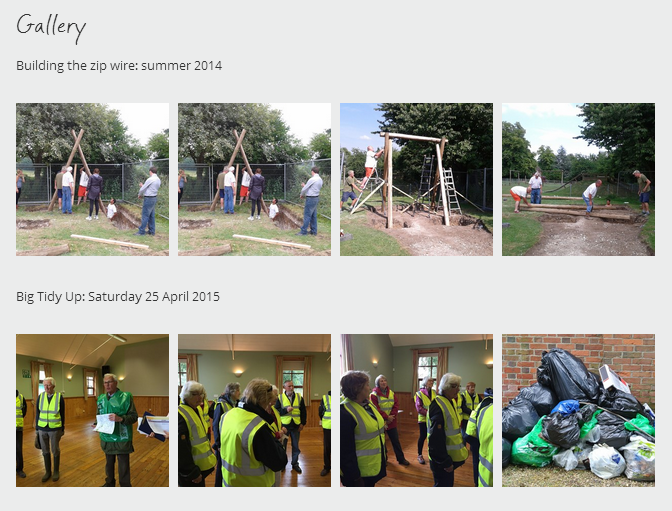
Figure 14: Gallery of Photos from Droxford Village Community
Events
This page is created automatically when you create an event. This is done from the Website and Listing page (Figure 15)
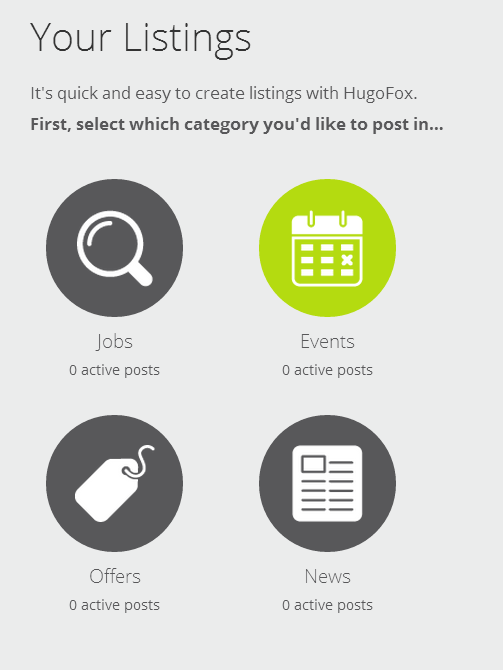
Figure 15: Events
You will only be able to upload events when you have made your website live.
Creating an event listing is very easy, all you need to do is fill out a simple form (Figure 16).
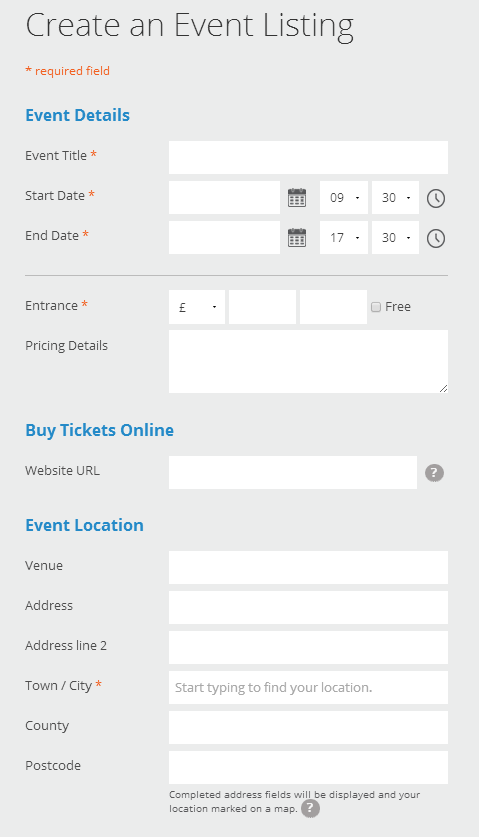
Figure 16: How to creating an event listing
Our events page automatically deletes old posts when the event has passed. This means that you don’t have to remember to remove old events which will keep your website up to date. Figure 17 shows what your Events page will look like.

Figure 17: Events on HugoFox
Not only will all of your events appear on your website, they will also be listed on the local events page.
Have a look online to see the events going on in your area – HugoFox Events
News
Just like the Events page, you will only be able to upload news stories when your account has gone live.
Creating a news article is very easy using the online form (Figure 18).
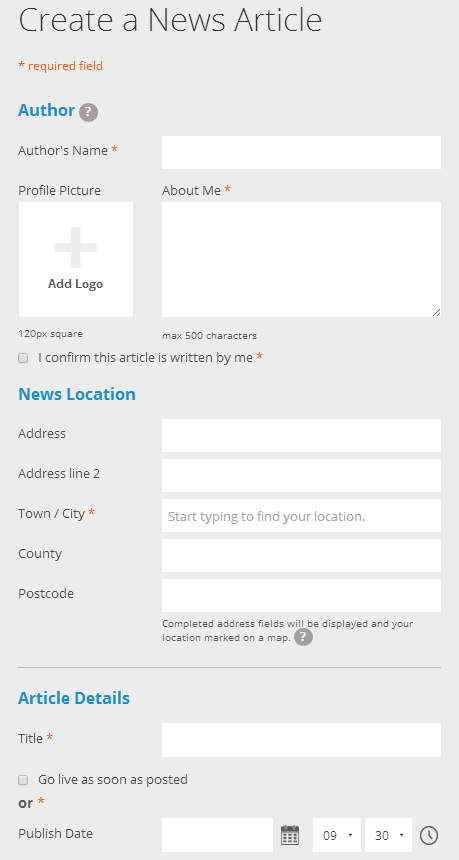
Figure 18: How to create a news article
When you create a news article, you can also choose the day it is published. When your article is published it will automatically go onto your website (Figure 19).

Figure 19: News on HugoFox
When your article is published people who have signed up to your Email Alerts will automatically receive a copy. Your News article will also be shared on the HugoFox News page: this means you will be able to reach a wider audience.
Jobs
You can also upload jobs on to your website. This is very easy to do using the online form (Figure 20).
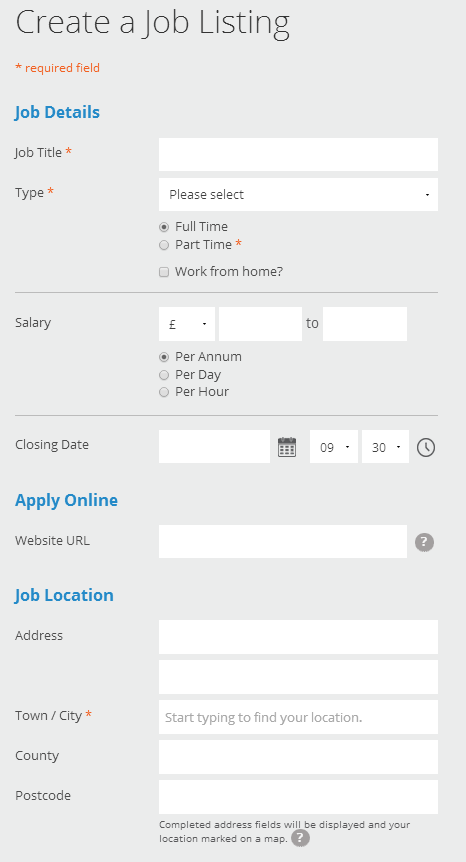
Figure 20: How to create a job listing
Your Job listing will automatically go onto your website (Figure 21)

Figure 21: Jobs on HugoFox
When you create a job listing people who have signed up to your Email Alerts will be notified. The great thing about HugoFox is that your job listing will also be added onto the local area job listings (To find out more have a look at our Hints and Tips).
Contact
This page is automatically created with the contact information you filled in on the account details page (phone number and an online form to receive emails).
Hints and Tips
As a Parish Clerk you have a lot of tasks within the Council and your community, so why complicate your website? This section has a few hints and tips, to make your life easier without sacrificing the quality of your web presence.
Keep it Simple
Only have the essential information your community needs.
Don’t feel a pressure to put all of your community groups on your website. Community websites are free to create and use on HugoFox, so each group can set up their own personal website.
Easy to change the order
One of the many great things about HugoFox is that you can change the order of your pages and sub-pages. If you change your mind about a position of a page, you don’t have to start again, you can simply move the pages (Figure 22).
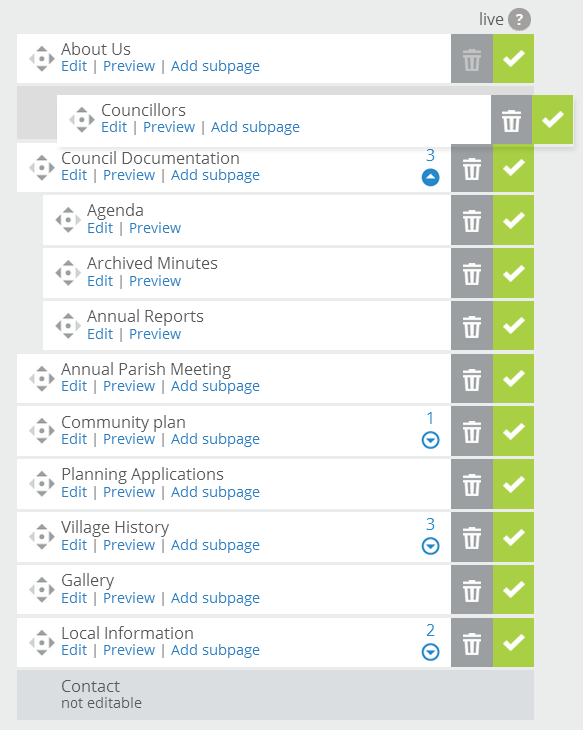
Businesses
With regards to business advertising we keep HugoFox clear of any adverts, sponsored links, etc. However, it’s okay to list businesses relating to your present website as long as it’s discreet, within a table, and within one page such as the Droxford Village Community below (Figure 23).
Droxford Village Community Pubs and Restaurants
Droxford Village Community Shops and Businesses
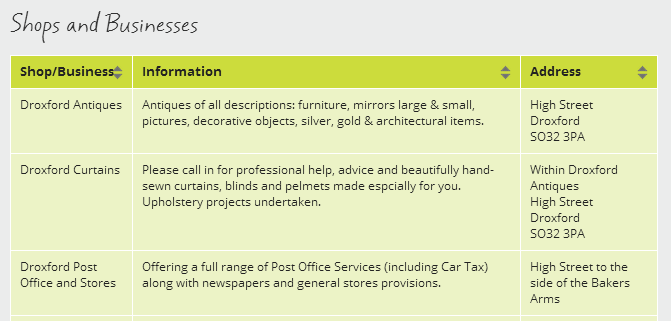
Figure 23: Business Page
We want your visitors to enjoy looking at your website and never have to navigate unnecessary advertising. We hope that any local non-profit organisations, or businesses, who see your website might consider using HugoFox in the future for their own websites.
You can also include some text such as -
"The businesses listed on these pages do so free of charge and no guarantees are provided by the Parish Council"
Pictures
Make sure you have photos of your local area. This not only adds to the beauty of your website but it also conveys information about your area. It allows potential residents to see what the area looks like and can provide an advert for your area (Figure 24).
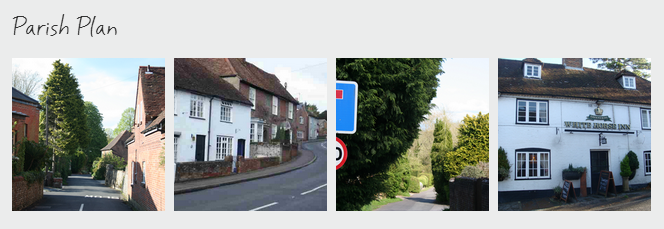
Figure 24: Pictures
Email Alerts
People visiting your site can sign up for email alerts (Figure 25). This means that instead of updating your website and then creating an email newsletter you can send all that information via HugoFox. Events and News items will automatically be sent to people who have signed up for email alerts. Figure 26 shows how easy it is for visitors to subscribe to email alerts.
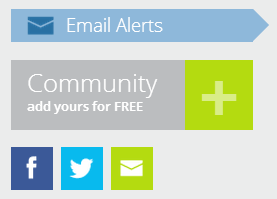
Figure 25: Email Alerts
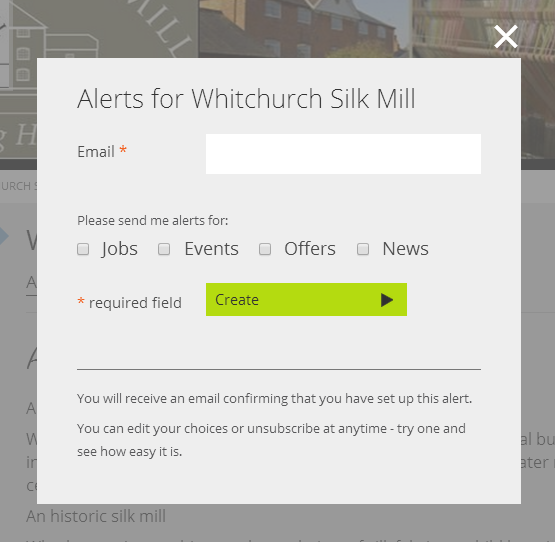
Figure 26: How to set up Email Alerts
Connect with the Community
One of the many benefits of using HugoFox is that it is a platform for the whole community. This means that when you upload Jobs, Events and News articles onto your website, not only do people who subscribe to your Email Alerts see them, but also everyone else in the local area who is using HugoFox. It is important to keep these sections of your website updated as it will increase traffic to your page.
From our home page (Figure 27) visitors can search for Jobs, Events and News Articles in your area, which will enable you to reach the wider community.

Figure 27: HugoFox Home Page
Have a look at our pages to all the Jobs, Events and News Articles HugoFox has to offer.
Social Media
If you have any social media accounts (Facebook, Twitter, Flickr, YouTube, Google+ etc) you can link them to your HugoFox page. This will allow visitors to access all of your social media accounts from the left of the screen (Figure 28)
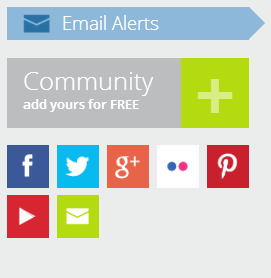
Figure 28: Social Media
At HugoFox we recommend many products offered by Google, such as GoogleMail, Google Drive and Google Calendar. We are currently working on improving efficiency of our website and integrating these features, such as a new Google Calendar feature which is being developed.
We already use Google Drive as a storage system. When you create an online form you have the ability to link the response to your Google Drive. This means that you will be able to access all of your responses easily in one place.
For support on any of these products, please follow the links below.
We are here to help!
We hope this guide has given you some ideas, hints and tips to get started creating your Parish Council page.
If you require any support or advice now or in the future, please do not hesitate to get in touch via team@hugofox.com.
We wish you all the future success with your web presence!




